How to Download Aadhaar Card Using Aadhaar Number?

The e-Aadhaar card is a digital, password-protected version of your physical Aadhaar, issued by the Unique Identification Authority of India (UIDAI). It is legally valid and widely accepted for KYC, banking, and government services. If you have your 12-digit Aadhaar number, downloading your e-Aadhaar is quick and secure. Here’s a detailed, user-friendly guide to help you through the process.
What is e-Aadhaar?
- A digitally signed PDF version of your Aadhaar card.
- Legal validity: Accepted nationwide as proof of identity and address.
- Security: Protected with a password and AES-256 encryption.
Prerequisites for Downloading e-Aadhaar
- Registered Mobile Number: Linked to your Aadhaar for OTP authentication.
- Aadhaar Number: Your 12-digit unique identification number.
- Basic Details: Full name and PIN code (as per Aadhaar records).
How to Download Aadhaar Card Using Aadhaar Number?
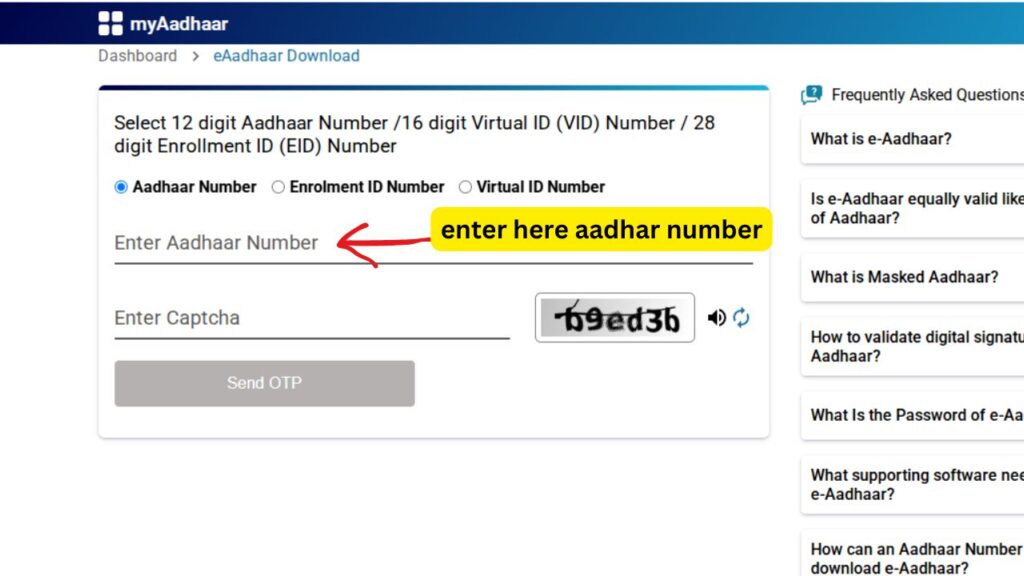
Step-by-Step Process to Download e-Aadhaar Using Aadhaar Number
Step 1: Visit UIDAI’s Official e-Aadhaar Portal
Go to https://eaadhaar.uidai.gov.in.
Step 2: Select “Aadhaar Number” Option
- From the dropdown menu, choose “Aadhaar Number (UID)”.
- Enter your 12-digit Aadhaar number.
Step 3: Enter Personal Details
- Fill in your full name (exactly as printed on your Aadhaar card).
- Provide the PIN code of your registered Aadhaar address.
- Enter the security code (captcha).
Step 4: Authenticate via OTP
- Click “Send OTP” to receive a one-time password on your registered mobile number.
- Enter the OTP in the designated field.
Step 5: Download e-Aadhaar PDF
- After OTP verification, click “Download Aadhaar”.
- The PDF will be saved to your device.
Step 6: Open the PDF with Password
- The e-Aadhaar PDF is password-protected. Use the following format to unlock it:
- Password: First 4 letters of your name IN CAPITAL LETTERS + Birth year (YYYY).
- Example: For “PRIYA” born in 1995, the password is “PRIY1995”.
Step 7: Save or Print
- Save the PDF for digital use or print a physical copy.
Common Issues & Solutions
- OTP Not Received:
- Ensure your mobile number is linked to Aadhaar.
- Check network connectivity or use “Resend OTP”.
- Incorrect Password:
- Verify the first 4 letters of your name IN CAPS and correct birth year.
- Server Errors:
- Retry during non-peak hours (early morning or late night).
- Aadhaar Not Linked to Mobile:
- Visit an Aadhaar Enrollment Centre to update your mobile number.
Why Use e-Aadhaar?
- Instant Access: No waiting for postal delivery.
- Eco-Friendly: Reduces reliance on plastic cards.
- Portable: Carry it digitally on your phone via the mAadhaar app.
FAQs
Q1. Is e-Aadhaar valid for passport applications?
Yes, it is accepted as valid proof of identity and address.
Q2. Can I use an old Aadhaar number after updating details?
No. Always use your latest Aadhaar number to download the updated e-Aadhaar.
Q3. What if I forget my e-Aadhaar password?
Use the standard format: First 4 letters of name (CAPS) + Birth year.
Q4. How to reprint a damaged e-Aadhaar?
Download it again from the UIDAI portal using your Aadhaar number.
Conclusion
Downloading your e-Aadhaar card using your Aadhaar number is a simple, secure process that takes less than 5 minutes. By following this guide, you can access your digital Aadhaar anytime, eliminating the risk of losing your physical card. For updates or troubleshooting, always refer to UIDAI’s official website or helpline (1947).